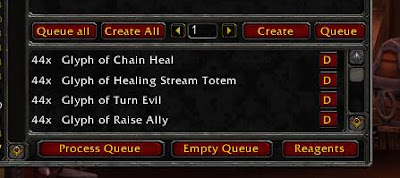Slider Code Enter Here

Trading with Zoxy
Welcome to Trading with Zoxy offering you up to date Gold Hints and Tips Watch as out soon as I am Going Self hosted and have a new exciting Website in the making

20K Leveling Guide
The guide doesn't have any of those stupid fake 'secrets' that will be gone with the next expansion or content patch... Instead, I walk you step by step through making gold in this game with rock solid, fundamental strategies which will allow you to easily make 300-1000 gold every day while you level. In fact, when the next expansion rolls around, you won't need to buy another WoW gold guide. Yes there will be new items and gear, but the guides I teach you are timeless and that's what makes them so successful with players of all skill levels.

WarCraft Journal
Warcraft Journal is the first magazine dedicated to World of Warcraft. Each month you will get a new magazine full of news, how-to's and in-depth analysis. And you can read it right away from the comfort of your PC or print it if you choose to. It's fully yours and you will have all the World of Warcraft issues collection at one click of a mouse. Once you get access to Warcraft Journal issues, you'll fall in love with the magazine and start counting the days until the next monthly issue arrives. Plus, at any time, you can make suggestions to help us give you the best content possible. Also they offer a Free 30day trial.
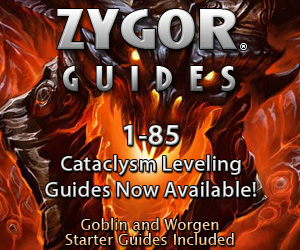 - Hide quoted text -
- Hide quoted text -
Zygor Guides
We believe that the difference in quality you will find in our guides over our competitors is better experienced than simply talked about. We also know that many of you would prefer to try the guides out before buying them. That is why we now offer a free 1-13 trial version of our Alliance and Horde guides. This is a fully functional version of our guide and are only limited in regards to the max level you can achieve with them. Our all new In-Game Talent Advisor is also included which will instruct you on where to spend your talent points when you level up.
Monday, 14 February 2011
I have Moved - Bloggers Please Read
So I have moved and need your help
The site is now being redirected to the new blog but Please can you change your blog Rolls
. New Feed - http://tradingwithzoxy.com/feed/ so please change it on your blog rolls
Am currently updating mine so if yours is not on there let me know .
Well what do people think of the new site ?
Zoxy
Sunday, 13 February 2011
Are you sitting on dead money ?
 |
| http://blog.membersolutions.com/ for the image |
So now as I go off and empty my guild banks remember if you are not using it its dead and you need to do something with it
Zoxy
Friday, 11 February 2011
Am I Doing this wrong ? Part 2
So lets looks what we have at our Disposal:
Zoxy
Enchanting - 525
Tailor - 525
Paladin
JC 525
Mining 525
Hunter
Inscription - 425 ( lvl 65 chr )
Death knight
Black smithing ( 260 Lvl 61 Chr)
Problems with the setup ?
-I Don't farm i don't like to go mining so really having mining on a character that is more of a bank alt now is not worth it .
- Black smithing , once again There is a issue I need to add 4 levels to the character and also get the Blacksmithing up and then start producing twink gear . I currently just have the character doing nothing with 3k saronite in the bank
The other issue is i currently have 2 free profession slots on alts i am thinking of setting one up with leather working but i have no plans to level them up to 85 any time soon
I Think I have hot the heart of the problem here , I am not actually using the addons I have done guides on .
Let me give you a example Inventorium
It will allow me to keep track of stock levels and then notify me when I am running under threshold on items.
TSM
Will Queue up items that are in a restock queue for you .
So what am I doing wrong ?
Very simply I am not planning and this is what I must do I am just using the addons to make items on hand or items in restock queue based on 50g profit .
How To fix it ?
I think I need to sit back and look at this like a proper business model and look at a proper work flow process .Lets Break this down into each profession that i currently have but they should all follow a simple model .
Stock Purchase
I think this is going to vary as with wow there are different ways to get goods , buy off the AH or go out and farm them yourself.One of the most efficient ways is to get farmers to send them to you so I will look at ways to get farmers and items sent to you COD
Stock management
This is going to take alot of planning I need to check out what items I want to have in stock them work out the raw mats for them. Then I Plan to make 3 of each item and then keep the mats for 3 of each of those items ready .
Crafting the product
This is actually the easy bit with a great range of addons to choose from TSM , Skillet and many others .
The main Aim here is to have a daily time when i make all my crafted goods with minimal effort
Selling the Product
I will be using TSM to sell the items as I will need to setup them up in groups most of this is already done .
Well thats what needs to be done time to get started .
Would you do it any differently ?
Well time to empty out my guild banks and work on the next post on improving the system
Zoxy
Am I Doing this wrong ? Part 1
While working in my Previous RL job that i got made redundant from ( so I am looking for new job so if you know of anything let me know in based in London ) I used to do a lot of process improvement . This got me thinking what is my current gold making process and is it actually efficient .
First I decided to look at my Banking Setup .
Bank alt 1 -
Recipes,Pets and odds and sods
4 Tab guild bank ( full )
Bank ( full )
Bank Alt 2
Scrolls and Green items
3 Tab Guild bank ( full )
Bank ( full )
Bank Alt 3
Gems and Other JC items
4 Tab Guild Bank ( full )
Bank (Full)
Bank Alt 4
Inscription
2 Tab Guild bank (not full )
Bank (Full)
Bank Alt 5
Blacksmith , and Leather
2 Tab Guild bank (Full)
Whats Wrong with it ?
Well all my Guild Banks are Full , I have a large amount of Stock that I am not Actually Selling its just dead money sitting there . So A big job i need to do is go into my banks and sort all the items out and make sure i have one of each on the AH .
Splitting over alts ?
I am Still a fan of this as i can clearly see who is selling what and help separate the markets .
Do you horde in your guild banks ?
Do you have multiple bank alts ?
Next to look at my crafting and how i deal with it .
Zoxy
Thursday, 10 February 2011
Competition time ! Win a Epic Tabard Zoxy's Gold Resource Competition
I am sure you have all been reading but the site will is going self hosted and moving over to wordpress .
So as of Monday this site will be on redirect to the new site http://tradingwithzoxy.com/
To launch the new site www.wowtcgloot.com have kindly given me 3 Tabards to use in a competition . So click on the Below Banner and go and visit there site for all your loot Cards.
The Competition is to Nominate your favorite gold making link it can be any of the following :
All nominated links will go into Zoxy's Gold Resource
- A blog post ( you don't have to be the blogger )
- A blog ( if its no in the big blog roll check here )
- A forum post
- A podcast
- Any other gold related link ( cannot be a gold guide or a paid for service)
There is also a 3rd on offer for members of the consortium to nominate your favorite thread there Check out
Zoxy's Link Directory Competition - Win a Tabard of Brilliance!
The Competition will run until February the 25th 12pm GMT and the winners will be announced on the 26th.
Please post in this thread with your nominations
Bloggers -
For a bonus entry if you do a blog post advertising the competition and let me know then you will have a extra entry .
Also please update your blog rolls for my Feed to http://tradingwithzoxy.com/feed/
Any Questions please let me know
Zoxy
Top 9 Things to Do in Stormwind to Make Gold
Do you just log in and sit about in Stormwind ? Well here are 9 things to do while there to make you some gold .
1. Visit Kaikta Deepforge In the Dwarven District
- Sells Plans: Hardened Iron Shortsword
2.Visit Old town and See Erika Tate and Kendor Kabonka
-Sells
Recipe: Seasoned Wolf Kabob
Recipe :Redridge Goulash
Recipe : Murloc Fin Soup
Recipe :Succulent Pork Ribs
Recipe: Gooey Spider Cake
Recipe: Crocolisk Gumbo
Recipe :Beer Basted Boar Ribs
Recipe:Goretusk Liver Pie
Recipe: Curiously Tasty Omelet
Recipe: Crocolisk Steak
Recipe Blood Sausage
3 Visit the Trade District and See Edna Mullby
Sells
Design : Heavy Golden Necklace of Battle
4 Visit Catherine Leland ( same person who gives the fishing Dailies)
Sells -
Recipe :Rainbow Fin Albacore
Recipe : Brilliant Smallfish
Recipe:Bristle Whisker Catfish
5.Visit Alexandra Bolero
Sells -
Pattern :White Wedding dress
Pattern: Blue Overalls
6 Visit Marian Lumere
Sells
Recipe : Elixir of Shadow Power
7.Visit Darian Singh
Sells
Schematic :Blue Firework
8. Find Lil Timmy - Boy with Kittens
Sells Pet : White Kitten
9.Cooking Daily
Do the cooking Daily to collect the token to trade in for Crate of Tasty meat or Imported supplies
10 . Other Vendor Items
- Vellums
- Vanishing Dust
- Bags
Zoxy
Cold's Gold Factory Blogging Carnival - What 3 Pieces Of Advise Would You Give A Little Goblin?
 |
| Hagor the Goblin - ~AH Junkies AH junkies Podcast number 3 is out Click here |
Bid- No Really Bid
If you just read one of them this is the one BID , it really is as simple as that .
There are so many items on the AH that have low bids and people just ignore them , So have a look on the ah and bid .
One great way to do this is do a full scan of the Auction house with auctioneer then go into the Search tab and Click on the resale search , then bid on all items under 1g . You will be surprised how quickly your stock and gold will increase by doing this daily .
Buy late in the day
Go shopping on the AH at the end of the day or early morning -
Why ?
The Theory is that the main play time is from 6pm to about10 pm in the evening , so what happens before people log of they go to the AH and sell .
- This then drives down the price as people just list to sell
- So you should see the bottom of the price curve last at night or early in the morning
Don't Sell with Auctioneer
I am not Saying Never sell with auctioneer just remember the Previous point , if you sell with auctioneer and just use the appraiser function then you will list your item the lowest and your item will sell .
But why not to sell it like that ?
You don't need to be the cheapest to sell it , if the item is a high volume item then its going to sell anyway and why list it lowest when just by waiting your going to get a better price .
3 Short Easy tips hope they help
Zoxy
Blogger Services - What Zoxy Can Do to help ?
Let me tweet for you
I can add your feed to my twitter feed posters that auto post any of my new posts I publish and will then tweet when ever a need post is made from your feed
If your also not following me on Twitter please do so @EUZoxy
Join the Gold Bloggers Forum
I have Setup a new forum for use Bloggers to chat and discuss all things about blogs
http://bloggersforum.tradingwithzoxy.com
So go sign up and help build the community
Zoxy
Wednesday, 9 February 2011
How best to spend your Honor and Justice points :Patch 4.0.6
I could write about the Class changes but I really have no idea what has happened or maybe about the great farming for Whiptail in Uldum but I will leave those topics to the rest of the blogsphere .
With Patch 4.0.6 new vendors for Justice points and honor points were added selling the Following items
- Hypnotic Dust
- Greater Celestial Essence
- Heavenly Shard
- Savage Leather(5)
- Embersilk Cloth (20)
- Elementium ore (20)
- Sack of Freshly Picked Herbs
Tuesday, 8 February 2011
Inventorium Guide - How to set it up
Its not often that a Addon comes with such good documentation i was just about to start writing a guide about how to setup and use it and then Zerotorescue told me he had already done one , What can i say wow its great so here it is . I will be doing a post as well with further hints and tips but have fun setting this up and as here is the Great setup Guide
Introduction
Index
Installing Inventorium
Additional requirements
- For item counts you need an item count addon such as DataStore (included with Altoholic) or ItemCount.
- For auction values you may want an auction database addon such as Auctioneer, Auctionator, AuctionLite, AuctionMaster or similar. This is optional though and Inventorium can function without them (but it won’t display any auction values).
- For queuing you may want a trade-skill window addon such as AdvancedTradeSkillWindow, Cauldron, GnomeWorks or Skillet. This is also optional and Inventorium can function without any of them (but the crafting functionality will be limited).
Configuring a group for the first time
- “Do not alert at” was set to a raiding character (“Zerotorescue”) because I only require notifications on my banking characters.
- “Include in local item data” had “Auction House” unchecked.
- “Always show auction value” was toggled on because I like seeing the value of items, even though I don’t filter my crafting based on it.
- “Include guild bank data” had a raiding guild unchecked, because the contents in that guild bank are not mine and should not be used in item counts.
Summary
Related settings
- Track at (for hiding groups)
- Processing speed (slider at the summary window, for increasing the caching speed)
- Always show auction value (to also cache the auction value even though this isn’t used for any filters, this increases time required to cache all item data)
- Minimum local stock
- Minimum global stock
- Show in summary when below (hide the item if you have more than X percent of the required stock)
- Price threshold (minimum auction value required for the item to be queued or shown)
- Hide when below threshold (if checked, the above will also function in the summary, otherwise it only works when queuing)
Trade-skill queuing
Related settings
- Track at
- Restock target
- Bonus queue
- Don't queue if I only miss
- Price threshold
- Crafting addon
Merchant restocking
Example uses
- Parchments
- Vendor recipes
- Ink (to sell at the auction house)
- Dungeon materials (such as reagents for spells)
Related settings
- Track at
- Restock target
- Bonus queue
- Don't queue if I only miss
Storage refilling
Example uses
- Parchments (e.g. keep a stack of each parchment in your bags and 1 or 2 additional stacks in your bank for refilling)
- Vanity pets (e.g. keep 2 of each in your bags and additional in your (guild) bank)
- Glyphs (e.g. keep a stack in your bags and another stack in your (guild) bank)
- Gems (e.g. keep 2 of each gem in your bags and additional stock in your mailbox)
- Flasks, bandages, other raiding equipment
Related settings
- Track at
- Minimum local stock
- Include in local item count
- Auto refill from storage
- Skip the confirmation window for storage refilling (located at the “Extra” category)
Stock alert
Related settings
- Track at
- Do not alert at
- Minimum local stock
- Alert when below local minimum
- Minimum global stock
- Alert when below global minimum
- Stock scan speed (located at the “Extra” category)
Credits
Main contributors
- Zerotorescue (Al’Akir-EU) – main developer & manager