Module 2 Crafting - Crafting Setup
Before you start using the Crafting window you need to Set up what item you can craft and some additional Settings .
Step 1 - first you need to go into your profession and then Select which items you want to add to your crafting window , the easiest option is to enable all Crafts and I would recommend it the first time that you setup and look over what is profitable.
If you don't want a item to appear in your Crafting window leave the Check Box unchecked as in the image Below
Step 2 Additional Item Settings -
For each items it gives you the following options :
TSM _Auctioning Group to add too - This allows you to add the item to any of your existing Groups
Name of New Group to add item - This allows you to create a new Group
Override Max restock- This will override the Maximum restock level for this item
Override Min Restock -This will override the Minimum Restock level for this item
Ignore Seen Count Filter - Will ignore the Seen count for this item
Don't Queue this item -If you don't want this item to be queued( wont make item)
I go into more detail into the what the Settings mean in the
general settings post
You will need to go through Each item and Item Group to set up them all up .
Step 3 - Material Costs
For each of the Crafts there is a page after the Item groups that allows you to set the Prices of the Base Material Costs , if you want to change any of the prices just check the box and edit the price .
Zoxy
If you want to Read a different section or go back to the Guide Directory Click on the Links Below
Section 1 Auctioning module
Section 2 The Crafting Module
Section 3 Auto Mail module
Tips and Tricks for Using TSM




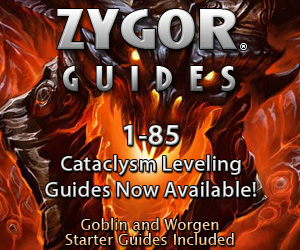




No comments:
Post a Comment