I will now Explain which each of the buttons do
-Auctioning Post
-Auctioning Cancel
-Auctioning Cancel All
-Auctioning Status/config
-AuctionDB Run Scan
-Shopping General Buying
-Shopping Milling/Disenchanting.Prospecting
-Shopping Crafting Mats!
-Shopping Dealfinder
Auctioning Post :
This is the Main button that you will be using to sell items in your groups that have been set up previously.
Before the item goes live it will display the information Displayed in the image , at this stage you can choose to Post Auction ,Skip Item or Stop Posting .
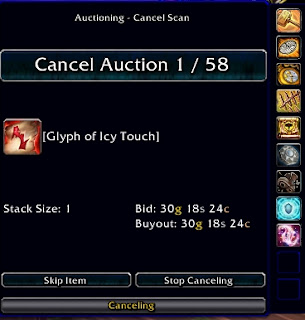
Auctioning Cancel :
When this button is pressed it does a scan of the AH and will then produce a list of all the items that you have been under cut on .
It will then give you the option to cancel Auction Skip Item or Stop Cancelling
Auctioning Cancel All :
Cancel all give you the option to cancel Actions in Bulk Based on a couple of different Factors
Items matching : For example you could type 'Glyph of ' and it would select all Glyphs to canceled .
Cancel All Filter :You can filter by a Specific grup or By time left by typing into the Box. IT would then select all items with that Criteria to be cancelled.
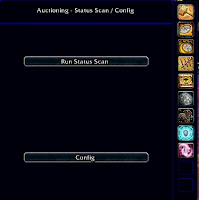 This runs a scan that Helps to Identify what items can be brought out to raise the price of he the groups you are managing . To access this once the scan has completed a Log Button will appear next to the TSM button click that and that is where the information will be .
This runs a scan that Helps to Identify what items can be brought out to raise the price of he the groups you are managing . To access this once the scan has completed a Log Button will appear next to the TSM button click that and that is where the information will be .AuctionDB Run Scan
There are two option here the first is the Get All Scan and the second is a smaller scan just focusing on professions.
The Get all will scan all items on the AH when the Profession Scan will just can the Trade goods and items made by and needed for that profession
Shopping General Buying :
This is simply a search of the AH , the item must be spelled exact or it wont be found. You are able to input the number you want and also the maximum price
This will then produce the Result of the lowest priced item that you have searched for
Shopping Milling/Disenchanting.Prospecting
In this Tab it allows you to search for items such as Herbs to mill , Items to DE and also and gems to Cut .
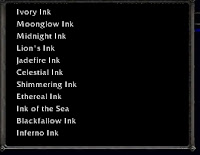 So for Milling as the example , You choose form the drop down and then it will Search all the Herbs in that produce it and then Give you the option to buy them .
So for Milling as the example , You choose form the drop down and then it will Search all the Herbs in that produce it and then Give you the option to buy them .It will also Record the amount of inks you have brought and the Average cost per ink.
Shopping Crafting Mats!
This is designed to work with the Crafting Queue Which i will go into Further detail in the next module
From the list produced from the items you have queued in TSM Crafting module this will individually go through each item and select the cheapest on the AH for you .
You have the options to Buy and Skip each item .
Shopping Dealfinder
This is the Snatch List - This allows you to setup a list of items that you want to quickly scan for .The Dealfinder allows you to set the mexium price when you add the item into the Deal finder .
Adding a item into Dealfinder _
Select the Configure Dealfinder List .You can then Add the item by either the Shift Clicking on a item or adding the item numberID ( this can be found on wow head)
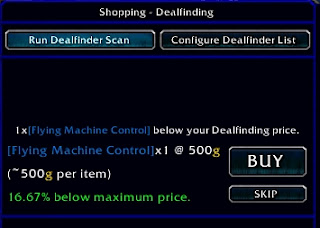 When you have added the Item you then need to set the maximum price for the item . Then Select Add item and it will be added to the List .
When you have added the Item you then need to set the maximum price for the item . Then Select Add item and it will be added to the List .Next run the DealFinder Scan and see what appears ,It will scan the Items in the AH window next to it so make sure you have it on browse so you can see what it is scanning .
Hope that makes it Clear on how to use the AH Functions of TSM
Let em know if you have any questions
Zoxy




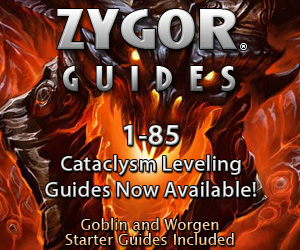








I can't seem to find an option to ignore the price of an item when it is in stacks of 2 or more when posting.
ReplyDeleteFor instance I want to undercut in the dust market, but it will undercut based on the minimum cost of even dust that are in stacks of 10,20, etc.
QA used to have an option that ignored prices of items with a stack > 1. I'm not seeing that in here, am I missing it or is just not implemented?